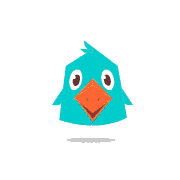Instruction
Instructions for Participants
The information as below is provided to assist all participants to have smooth participation in this online conference.
General Instruction
All presenters and attendee should register to confirm participation online through the link.
Once you finish registration, you will receive receipt and related information through email.
Instruction of System and Devices
Using ZOOM: please note that ZOOM will be used during this conference period. If you are not familiar with this tool then we highly recommend to test it before the conference, our team is available to help and schedule a live test with you.
Testing session: we will do a test to make sure basic checks at around four weeks before the conference. Using the same set-up and being in the same area during the test and live sessions are highly recommended.
Setting up your devices: please plug in your laptop charger and have your headphones with microphone near you, when you deliver the talk or ask a question to ensure the audience hears you well.
Setting up your camera: the best angle for the camera to capture your face is from the eye-level or a little above. Please get close to the camera but not too close, make sure you are at the center of the frame. The camera should frame your face, neck, and shoulders.
Considering the light: light your face, and darken the space behind you. Natural light is highly advised.
Testing the connection speed: if you share your internet connection with others, you shall ask if they can limit their data consumption. You shall make sure the audience is not looking at a blurry image.
Asking a question: To ask a question during the Q&A time, you just have to raise your hand or unmute yourself directly in ZOOM. If you are facing a technical issue, use the chat to get help from the technical chair.
Naming yourself: you shall put your real first and last name as username on ZOOM. Please avoid non-standard nickname.
Environment Instruction
Clearing the background: you shall pay attention to your background if you are at home and minimize background distractions for the audience. You can also use a virtual background customized to the conference.
Selecting a quiet place: you shall make sure that you are in a quiet environment: check your room acoustics, ensure there is no background noise, dogs barking, people walking by, and more.
Avoiding distractions: You shall make your environment very simple and avoid any distracting object that you could be tempted to play with or touch while you are speaking to the audience.
For Live Oral Presentation
Being on time: you will be connected about 10 minutes before the first presentation in your session to ensure your connection and device is working.
Presentation time: your presentation will last 30 minutes for the plenary speakers and 25 minutes for the breakout session speakers, including 3-5 minute-Q&A at the end of the presentation. You shall have a timer near you.
For Recorded Oral Video Presentation
How to send the record to us: Contact us to know how to transfer your video presentation to us once recorded. Please name your file with your full name and country. Example: First Name_Family name_Country.
Presentation Video: your speech video will last 25 minutes for the plenary speakers and 20 minutes for the breakout session speakers. Our staff will play the video for you at your presentation time.
Q&A part: Questions & Answers immediately following your presentation video, generally it lasts 3-5 minutes.
Being on time: You shall be connected 10 minutes prior to the first presentation in your session to ensure your connection and device is working. Even your presentation is recorded, the Questions & Answers sessions are live so basic checks will be made for you too.
Test Rooms
Test the audio and video with staff from the organizing committee in one of the Test Rooms.
Communication Rooms
Meet with other participants at your convenience, and schedule a meeting in one of the Communication rooms.